Don’t Buy an Expensive PDF Editor— Your iPad Can Edit PDFs and Convert Web Pages
Don’t Buy an Expensive PDF Editor— Your iPad Can Edit PDFs and Convert Web Pages
Apple only vaguely has mentioned this, but it works beautifully
APPLE
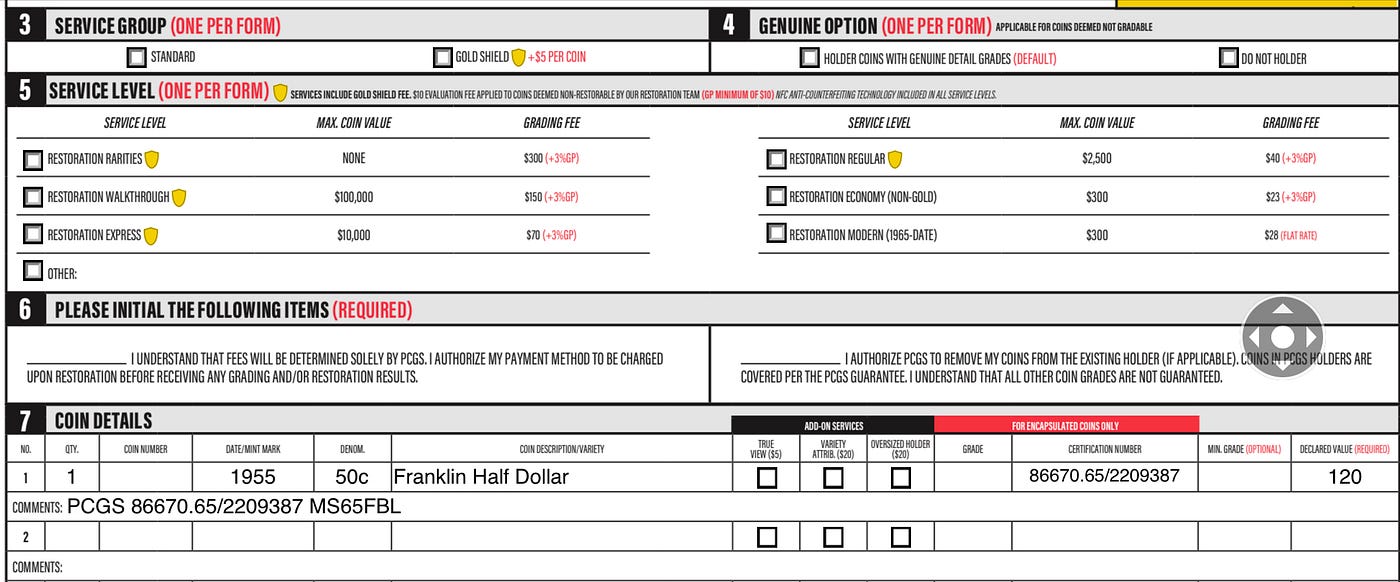
Recently I had to fill out a form for a service I wanted. At this point of website development, I expected to do that online, happily typing in the requested information and submitting it. To my surprise, the site offered a “printable form” instead.
Sheesh! Somebody is rather lazy!
I might have been annoyed and quit at this point, but this was a service I wanted and that particular website is the only company that I trust to provide the service I wanted.
Let me digress a moment. The service I wanted was to restore the looks of a badly tarnished half dollar. You may not know much about rare coins, but the most important rule is this: no matter how grungy a coin may look, you should never try to spruce it up. Only professionals should ever try to clean up a coin’s looks; any attempt you might make is very likely to destroy its value.
So, I reluctantly printed out the form and began filling it out. Then I stopped because I felt there had to be a better way. There was, although it took more than a little googling to find it.
Turning a web page into a PDF
I knew that needed to be the first step. If I could turn that silly “printable form” into a PDF, I knew I could edit it with my iPad, although I might have to buy some extra software for that.
As it turned out, I didn’t need to buy anything or convert anything, but I did get led down some false paths before realizing that. For example, after googling for “Edit PDF with iPad”, I found this article:
That explains how to edit a PDF using the Books app. How weird!
The article isn’t wrong, but you don’t need the Books app as of iPadOS 16.
This article helped me get on the right path:
What I noticed was that it mentioned using Markup from the Action menu. I’ve used that to markup photos many times but had never tried it with anything else. While looking at their page, I called up the Action menu and chose Markup.
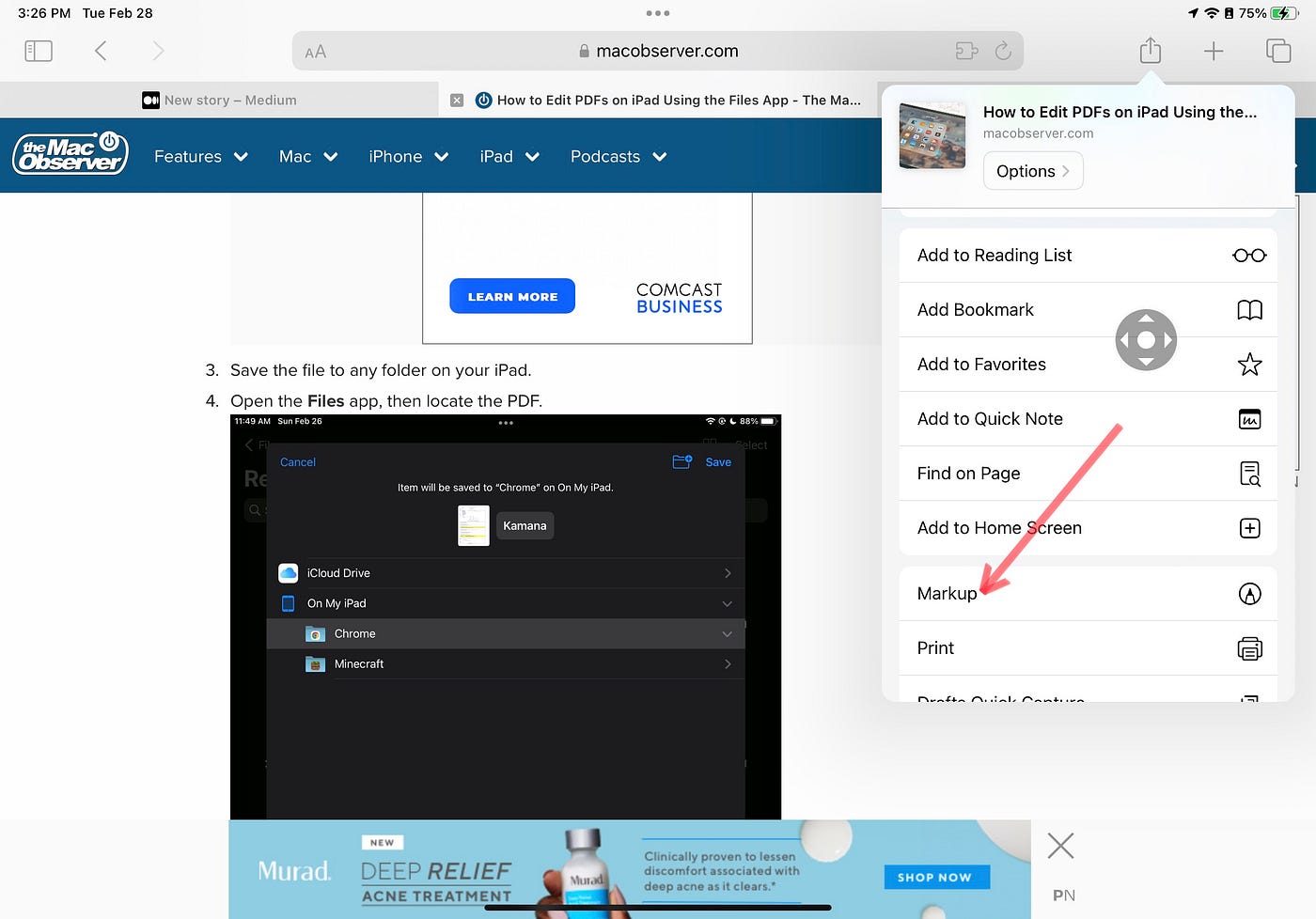
Once I clicked that, a new control appeared, 3 dots with a pen inside a rectangle. The Apple Pencil icon is also there if you want to draw.
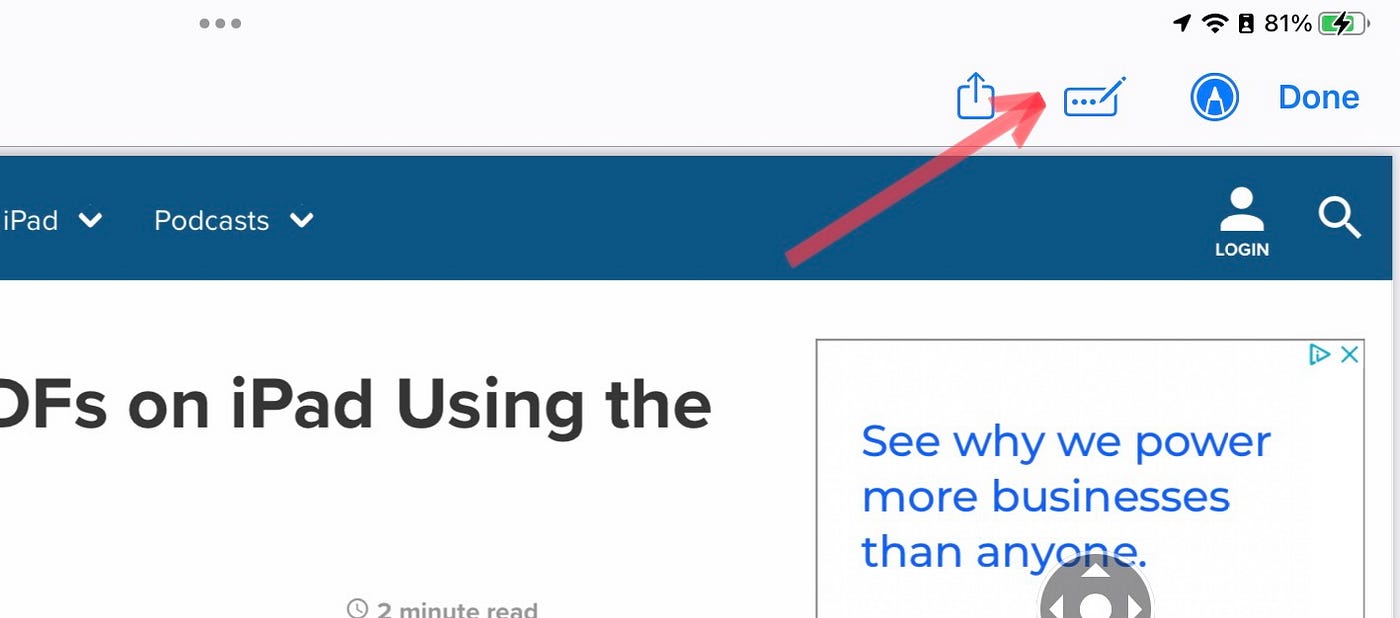
When I clicked on that one, it turned blue, and a large “+” appeared at bottom right.
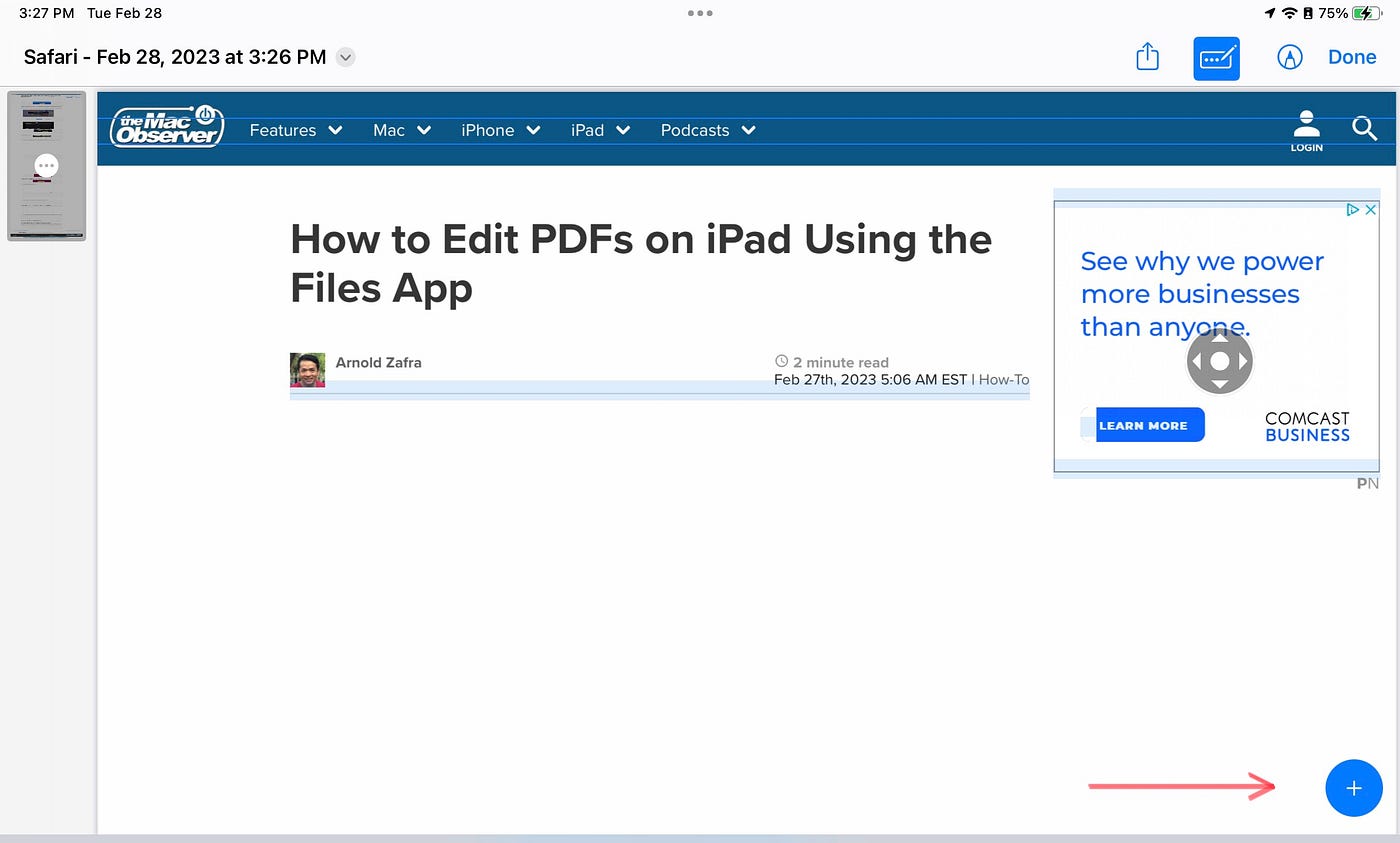
Clicking that finally — finally — summons a menu. I cannot imagine why it has all these extra steps.

But wait, there is more. When I tried this at the “printable form”, without using that menu at all, if I clicked where it asks for information, I could type it right in. The web page was already a PDF.
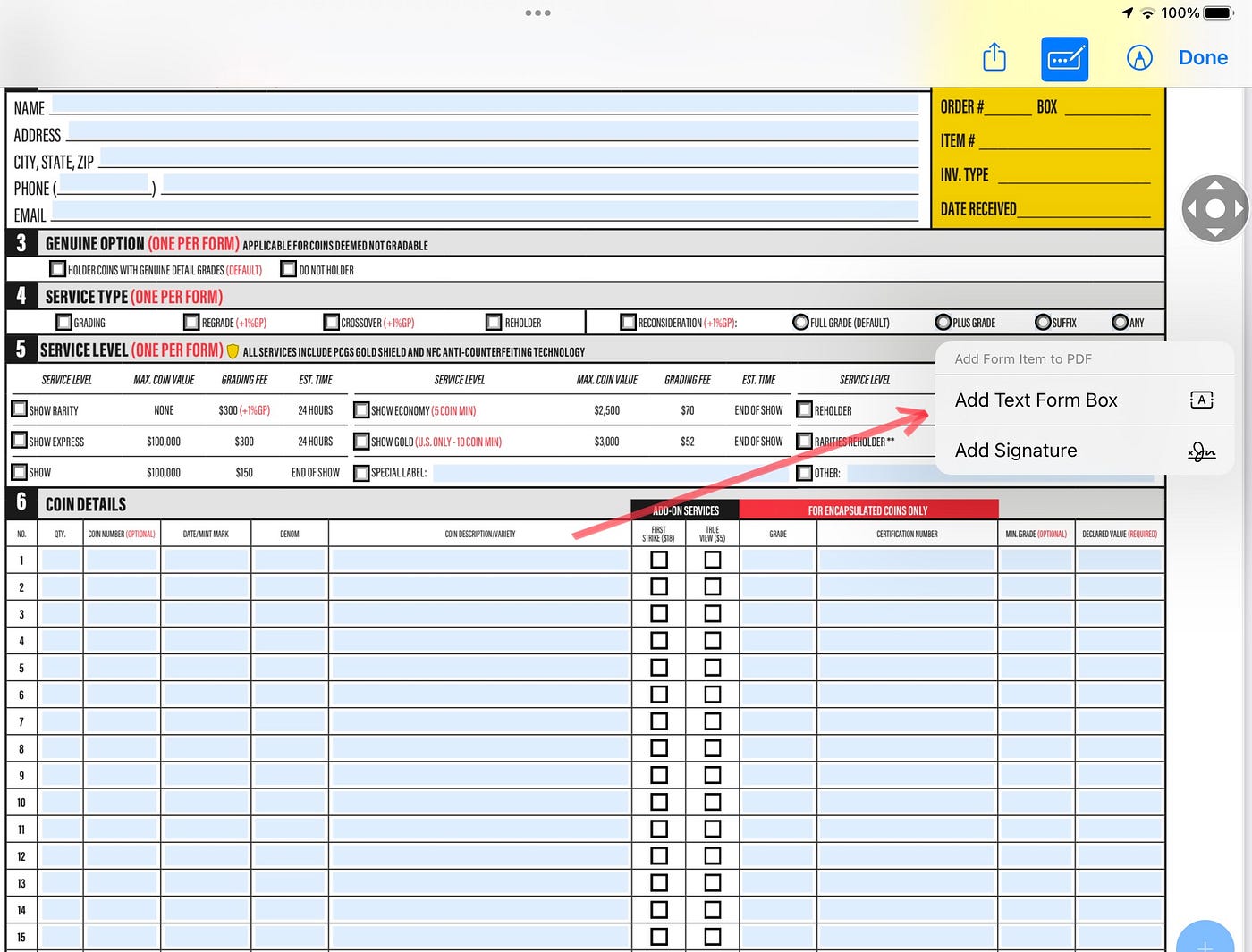
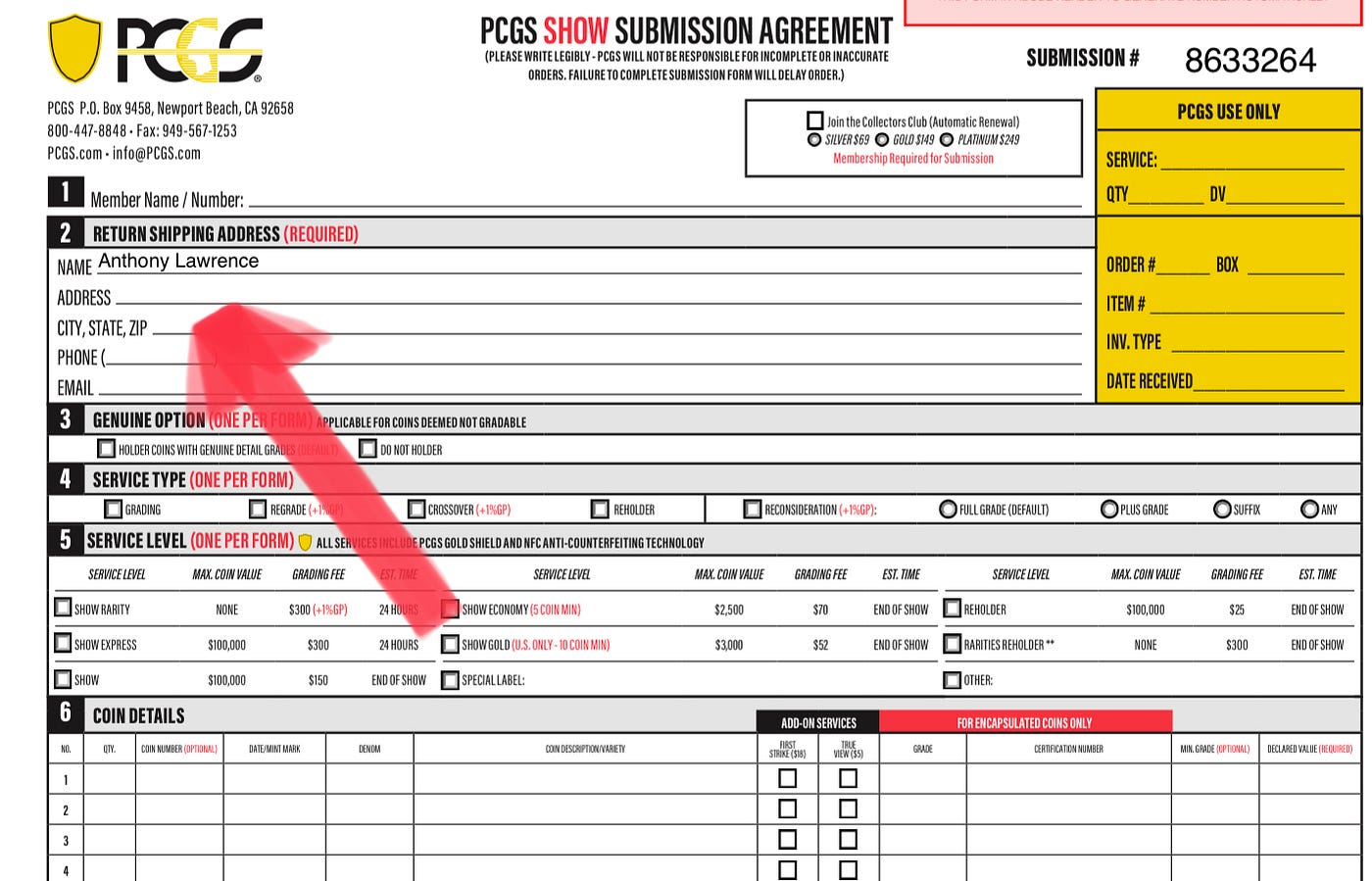
And there is more
You can also rotate a Markup page left or right, insert a plank page, insert from a file, or delete a page.
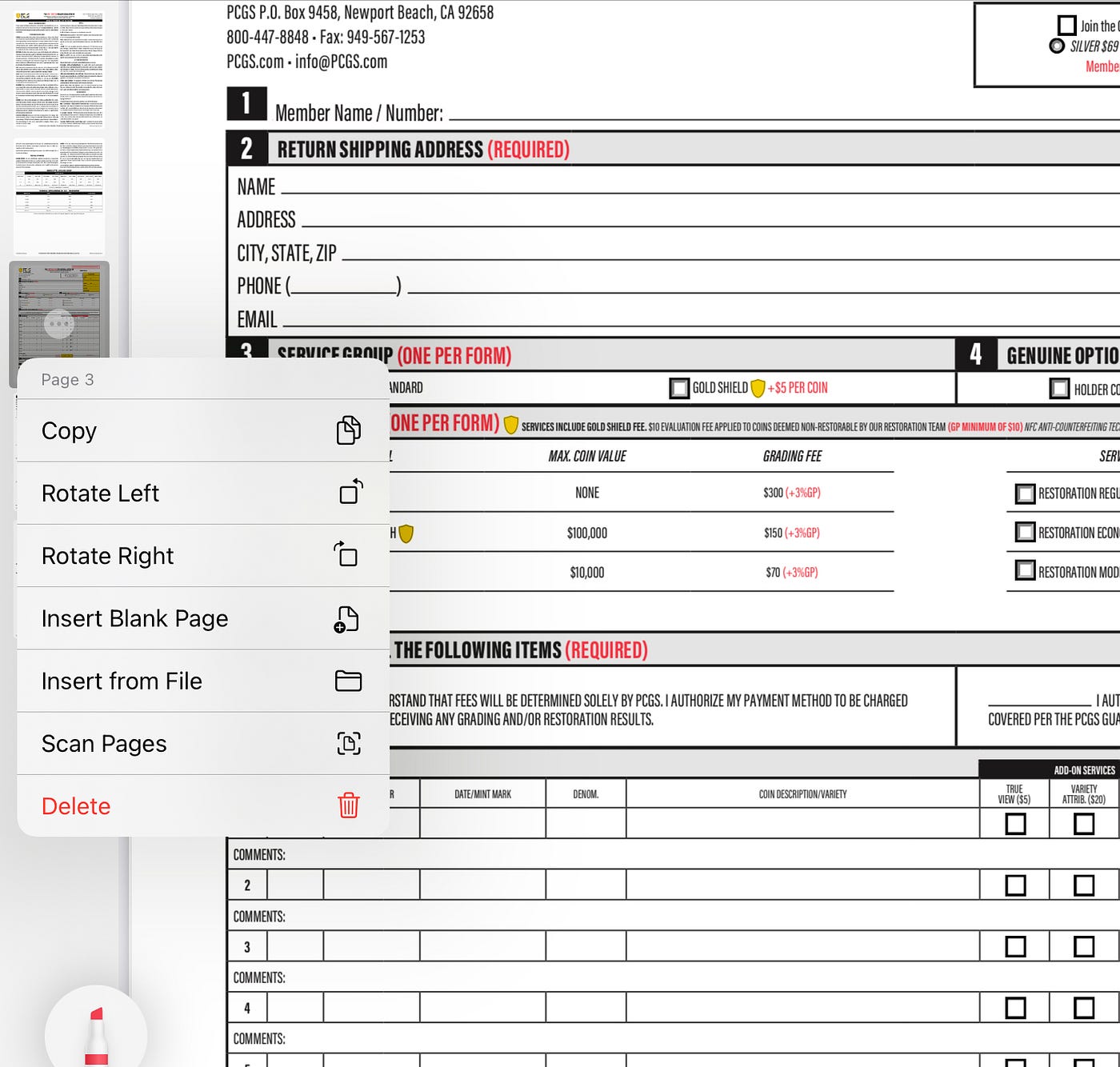
Once I have completed all my edits, hitting “Done” at top right offers to delete all my work or save the edited PDF to my iPad or iCloud through the Files app.
So that’s great, but why couldn’t I find this method in Google? Apparently, Apple made a change. I don’t know when it changed, perhaps with IOS 16, but when I mentioned this at one of my favorite Apple-focused Discord groups, I was pointed to this:
If you click through to that, you’ll see it lacks the specifics I have laid out here, which might explain why not many people seem to have noticed it yet.
If you want to edit PDFs or add text to a web page, make sure your iPad is on iPadOS 16 and you are using Safari. That’s it. Of course, paid PDF editors have other features you may need, but for my needs, this is fine.
Comments
Post a Comment