Share or Save the Text of an IOS Reminder List
There should be a direct way to do this, but there isn’t

I needed to create a punch list for some work we need done, so I first created a shared list for my wife and I to block out what we wanted done.
See this article for how to share an IOS Reminder List.
When we were finished, I wanted to give the list to the contractor. I didn’t want to share the list with hin; he might not even use IOS. There’s no way to just message the text of the list, so I reluctantly chose to print it. I figured I’d scan it the printed copy and email that.
(Note: You don’t have the normal Share Options with Reminders; it always wants to send a link.)
IOS doesn’t offer Print to PDF, But I remembered that you can long tap on the print preview in IOS. When you do that, the preview pops out. Tap on that again, and it gets larger, filling the whole screen.
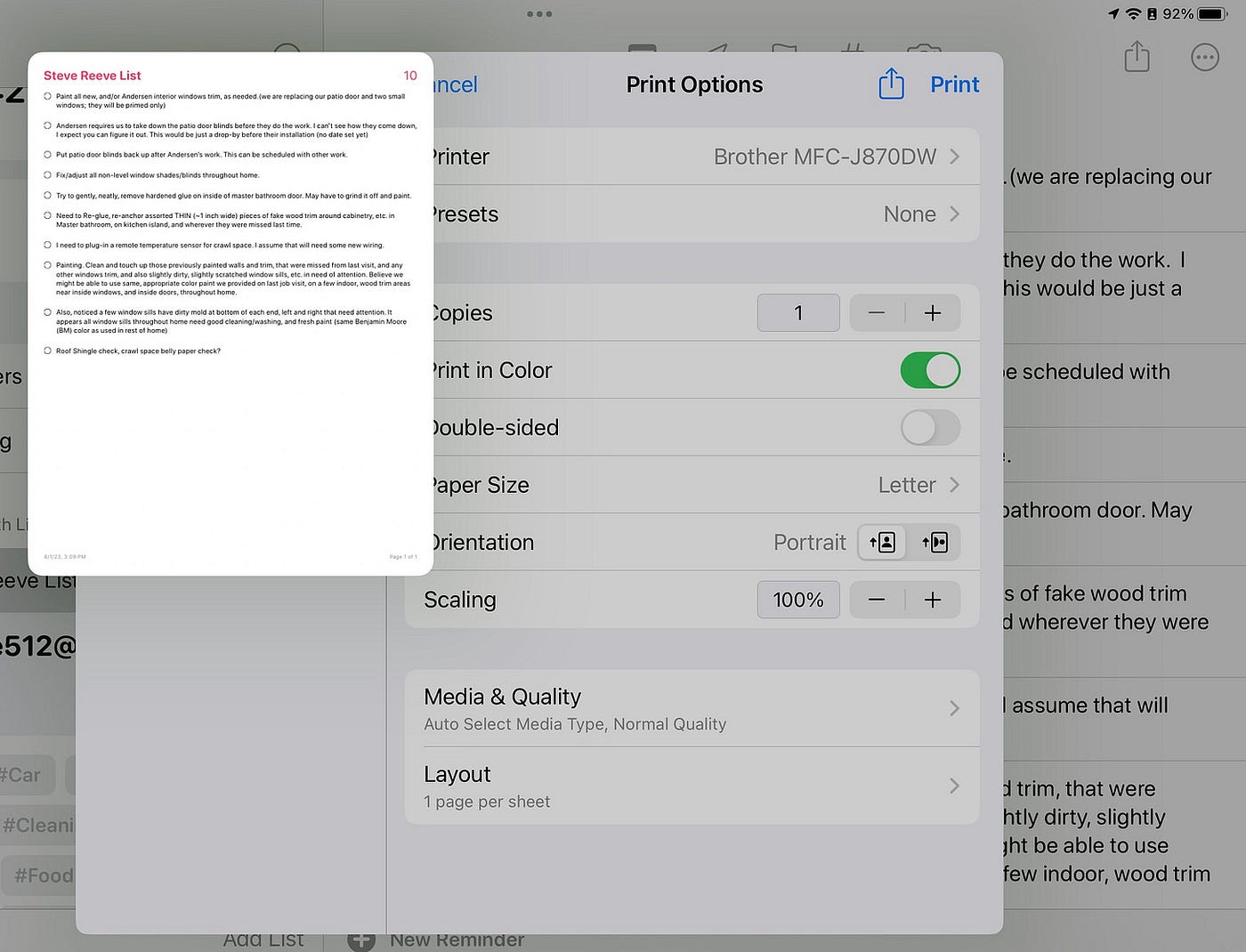

You can do two things here, The expanded preview has its own Share button, so you can use that to save , send, or copy the list which is now a PDF.
Or, you can use your finger to select the text in the expanded preview and copy that as text.
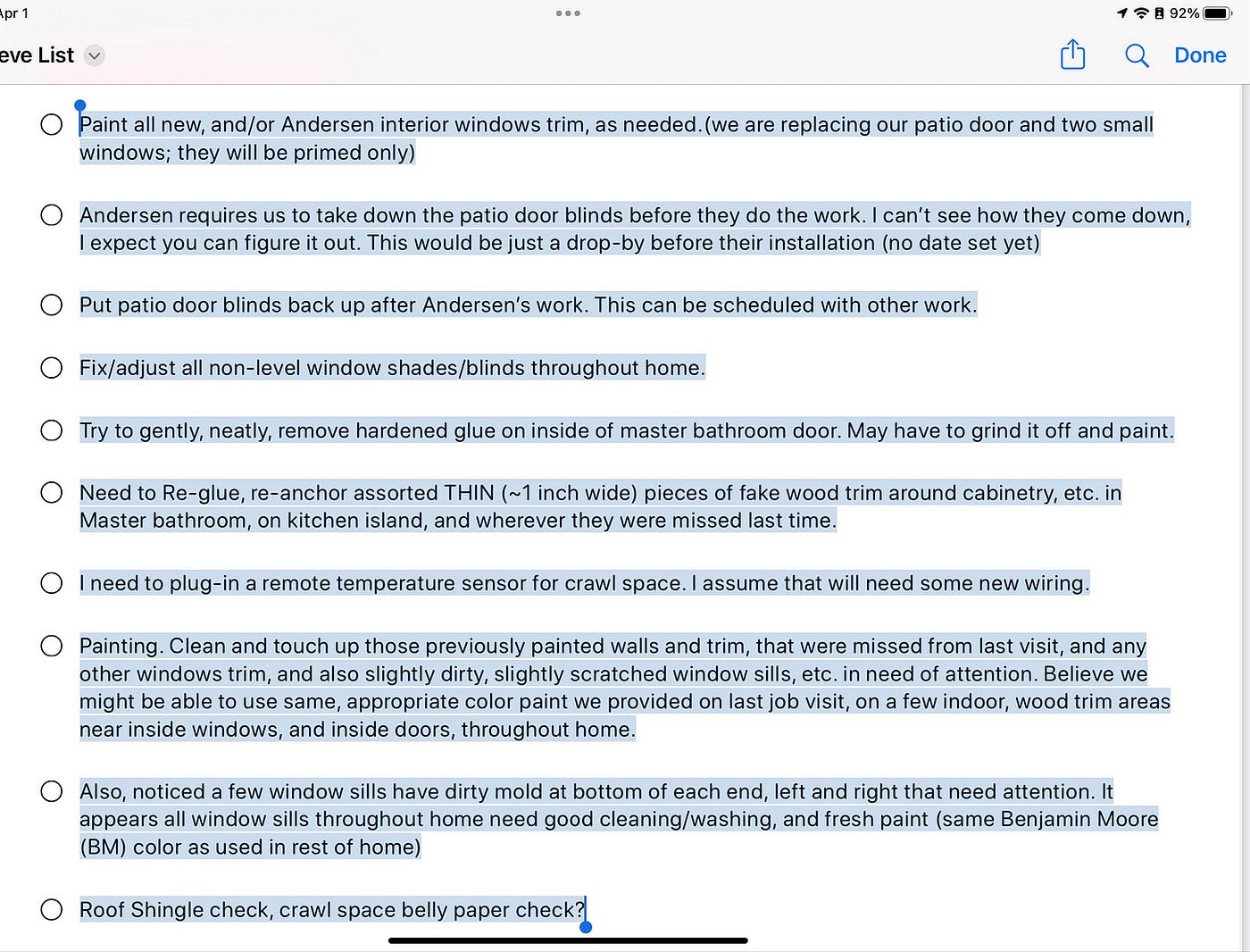
I copied the text and put it in an email to the contractor.
Comments
Post a Comment